Git, GitLab and your VM
Background
In this section, we will talk about how to make sure your VM can access content you have on your GitLab/GitHub repositories. While the topics covered within this section are not necessarily unique to a NREC VM-related workflow, some of these commands can be useful.
Access tokens
This section is a placeholder, and will be padded out in the future
Pushing a local directory to a new GitLab UiB repository
Make sure you are in a local directory with the files you want to push. If you have not set up a local git instance, run:
git init
then, add and make a commit to a local stage:
git add .
git commit -m "First commit"
now you will create the repository, with a branch called "main", by running:
git push --set-upstream https://git.app.uib.no/<path/to/repo> main
the path you set here will define the name of the new repository. E.g. "https://git.app.uib.no/ii/did/docusaurus-mwe" will create a repo called "docusaurus-mwe" in the "did" subgroup of the "ii" subgroup at GitLab UiB.
Cloning your GitHub/GitLab UiB repository to the VM
The easiest way to import files which will be used for hosting your website to the NREC VM is to clone these from a GitHub repository
Cloning a public repository
If you are cloning a public repository, you can run:
git clone <https-link>
The HTTPS link can be found by copying it from the repository page by clicking "Code" and then copying the link under "Clone with HTTPS"
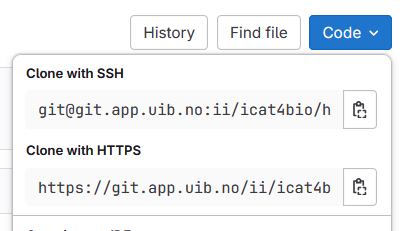
Cloning from a private GitLab UiB repository
Before cloning, generate an access token to the repository, preferably with limited access (only read, not write). Make sure to cd into a directory on your VM which has write access, then run:
git clone https://gitlab-ci-token:<access-token>@git.app.uib.no/path/to/your/report
If you get the error
fatal: could not create work tree dir 'repo-name': Permission denied
you might be in a directory which does not have write access. Try cd ~ to redirect to your users home folder, and retry the git clone command above.